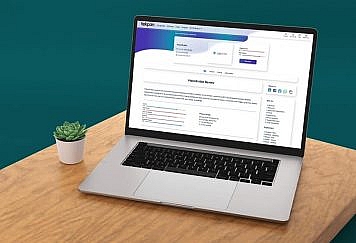If you have a website of some kind or lead a blog, you know how much effort it takes to get visitors back to your website. Push notifications will let you drive users back to your website even when they’re not directly engaging every time you publish new content and become an effective part of your cross-channel strategy. We put together a guide to help you get started.
What’s A Push Notification?
So, before we dive into technical details, let’s set things straight. What is a push notification? A push notification is a brief clickable message that comes up on subscribers’ devices after they opt-in and directs them to your content with one click. Push notifications can be used by apps or be delivered in browsers. You need to get users to download your app and give permission with an app, while there’s no need to use an app to get your push message with web push notifications.
Web push notifications are supported by most popular browsers, like Chrome, Firefox, and Opera, and can be delivered to mobile and desktop devices. The best part, if a user is currently offline, the notification is queued and delivered once your subscriber goes online. For example, a user can be reading an article on Bloomberg and then receive a push notification about the Washington Post with a breaking news alert. So, your subscribers will see your message, unlike your posts on social media, where algorithms make it almost impossible to get noticed unless you’re ready to pay for ads.
Push notifications create a blank canvas for any type of content. For instance, you can use push notifications to send:
- welcome drip campaigns
- news updates
- digests or trending stories
- special offers
- abandoned cart reminders and more.
How Do Push Notifications Work?
Push notifications need to be connected to your website to get started. You will need a push notification service, either connected using Push API or simply used via their dashboard. The first way will work if you have a developer on your team or JavaScript means something to you. In this case, use the documentation of the service you choose, or here’s an overview of the process from Google. If you’re not going to take up coding, opt for using a push service that lets you set push notifications in their dashboard.
To keep things simple, whenever new users get to your website, they’re prompted to subscribe to receive notifications. You use your push notifications service like Gravitec to create and schedule push notifications. You can send push notifications to all your subscribers or a specific segment.
Finally, your subscribers get your notification and, hopefully, take a suggested action.
From a technical standpoint, push provider’s servers connect to your subscribers’ devices and send them push notifications. They don’t have any private information like email, so they create an ID based on their browser and device and suchlike. Using API, you can connect push providers to your CRM to create a truly personalized notification when push ID is matched with data you have.
What Does A Push Notification Consist Of?
Now that we understand how push notifications work, let’s see what they consist of and how they can be altered.
So, a push notification typically has:
- A title or headline consists of 40-75 characters, depending on the device and operating system. A great title should be attention-grabbing and straightforward. You want the user to take notice of your notification and get a general idea of what they’re offered.
- A link back to the article, landing page, or your website. A recognizable domain will add to your brand message and lend your message more credibility. This part is not customizable; the URL is typically pulled when you create a profile for your website.
- Push notification content is limited to 50-150 characters. It’s the most significant portion of your push message. It usually provides context for the title or expands the offer. Usually, it’s a short message, such as ‘Enjoy your discount’ or ‘Check out our newest article.’
- A large image is what makes rich push images. The ratio is typically 2×1, with the recommended size around 1024x5122px, and serves as the most attention-grabbing part of your notification. It’s totally up to you whether you want to use it. While it can be the best choice for some websites, as images typically drive higher CTR, other users might perceive such notifications as ads and ignore them.
- The icon or logo is preferably at least 256×256 px and works just like your website icon, but for push notifications.
- CTA buttons. You can add up to 2 action buttons to your push notifications. Each button can come with a separate icon, links, and CTA.
- The timestamp is created automatically. And while it might be useful for the subscriber to know when the message was received, you can’t change it. To use this part of push notification to your advantage, always send notifications in the subscriber time zone.
Push Notification Opt-ins
Just as a timestamp, opt-in isn’t optional. Before you start sending someone content, you need to ask for permission. This process is called opt-in. There are two types you can use on your website:
- single opt-in (the native version)
- double opt-in (custom pop-in)
Their names clearly show the difference. With a single opt-in, a user will be asked once, and once they click Allow, they will be added to the subscriber base. With double opt-in, they’ll be asked to confirm the decision. Double opt-in will also provide customization options, such as including your logo.
You’ll be good and ready to send notifications after a single opt-in from a legal standpoint, as web push notifications are GDPR-compliant thanks to the ask-first principle. To use them, you’ll need to add an SSL certificate for your website to increase safety. Double opt-in will ensure you only get super-interested subscribers who want to see more of your content or offers. So, if you’re just building your subscriber base, you might stay on the side of single opt-ins.
How To Start Sending Push Notifications From Your Website
Sending push notifications isn’t as tricky as it sounds, even if you haven’t done it before. It can be done just in a few steps with a user-friendly service.
- Sign up for a service of your choice. For example, you can use the Reteno messaging platform. Typically, you can do it with an email address and password or sign up with Google, Facebook, or LinkedIn.
- Add your website and the logo.
- The service will generate a unique code for your website. You’ll need to copy and paste it into the <head></head> tag of your website’s code.
- Go to your website and subscribe to push notifications to verify everything is working.
- Choose your plan.
Connecting push notifications can be as simple as that. The level of tech details will vary from service to service, but many provide a beginner-friendly integration. That’s it. Now you’re ready to craft and send push notifications.
Best Practices
- personalize your copy
- don’t ignore desktop users, as pandemics led to a 32% jump in desktop traffic despite the growth of the mobile traffic segment
- use push notifications as a part of your cross-channel strategy, for example, combined with pop-ups. Pop-ups are displayed while a user is navigating your website, and push notifications can get them to return if they are distracted.
- send push notifications in response to customers’ actions
- reach out to your customers using their name
Wrapping Up
Push notifications are short messages that can be delivered to your subscribers even when they are not on your website. This means they’re invaluable in getting people back to your content or offer. To use push notifications, you need a push service that can be connected without tech knowledge. Once you connect it to your website, you can send push notifications, segment your users, and automate your campaigns.
Follow TechStrange for more Technology, Business, and Digital Marketing News.