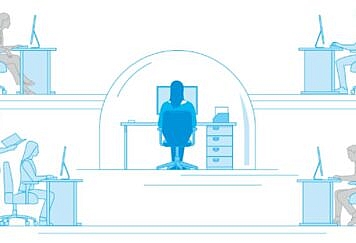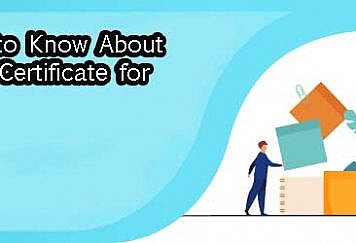Instagram is among the top 5 most renowned social media platforms globally, according to Statista. Although the app is famous for pictures, some organizations use it for marketing and branding. Others use the app for hobbies like photography, making it essential to upload high-quality photos.
However, uploading a high-quality photo on Instagram is sometimes difficult to attain, and it becomes annoying when a lovely picture on your phone looks fuzzy on Instagram.
Why Do Instagram Photos Seem Blurry?
If your photos look unclear every time you upload them on Instagram, there is a reason they may be looking unclear, yet they have a high quality on your phone or computer. It’s worth noting that Instagram compresses images above specific requirements.
The app forcefully resizes your images to suit their standards, resulting in undesirable outcomes. Regardless of the gadget you use to upload the photo, Instagram adheres to its set photo dimensions. You can, however, upload top-quality photos to Instagram and get many likes by following these tips.
Start with Quality Images
It will help if you begin by taking a good photo because it’s hard to disguise a vague picture even if you have the best filter. While natural light is advisable, you can also switch your phone to HDR mode when shooting in dim light. Also, you can shoot several shots to have a couple of options when uploading kicks in.
Begin with shooting an Instagram-sized photo. If a video or picture is small, it will seem grainy regardless of how you edit it. By default, Instagram crops your pictures as a square, but you can modify them to their full height or width.
Understand Instagram Picture Requirements
Provided you confine your pictures within Instagram’s requirements, you can regulate their quality and don’t worry about the app compressing them forcefully. If you wish your photo to have the best quality, Instagram requires you to follow the following guidelines when uploading.
- Use the latest Instagram version
- Upload images with an aspect ratio that ranges between 1.91:1 and 4.5
- Upload an image with a minimum width of 320 pixels and maximum width of 1080 pixels
Instagram compresses all images wider than 1080 pixels, and you will lose the quality. On the other hand, it enlarges all photos smaller than 320 pixels, making them blur. Factor in that Instagram crops any picture that fails to meet the aspect ratio to satisfactory dimensions.
Resize the Photo Before Uploading
If you have a photo that doesn’t align with Instagram’s specifications, you can resize image for Instagram ahead of time to maintain its high quality.
Use Instagram Editing Tool
When posting photos on Instagram, you have an option to use filters that adjust the picture colors, lighting, sharpness, and contrast in several ways. Tap every filter to preview how it seems on your specific image. You even can adjust the filters’ intensity to your liking. Using filters can increase your post’s engagement.
The Final Remarks
Whether you are a regular Instagram user, aspiring influencer, or professional with a brand to market, the rules of uploading images apply to all users. You only need to stick to the application’s stringent guidelines, and your photos will retain their quality.
Follow TechStrange for more Technology, Business, and Digital Marketing News.