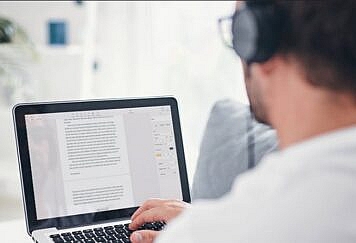Are you using an out-of-date version of Excel? Are you worried about the Excel files getting corrupted?
There is a perfect solution awaiting you in the digital world for all these issues. We have created a guide here that will let you know a great deal about one of the best solutions to your Excel problems. Don’t stop reading until you reach the end, as you have much more to explore and learn about, a brilliant solution waiting in tech treasure. We are about to open a pandora’s box that includes one of the best software to handle all your problems.
As mentioned above, here you are about to explore the features and working of the Stellar Repair for Excel, which has definitely made its mark as a great repair tool. The Stellar Repair for Excel can fix corrupted Excel files and restore their information.
What is Stellar Repair for Excel?
Stellar Repair for Excel is part of a tech stack’s Data Security Service.
All the data may be recovered with 100% accuracy from corrupt Excel files (.xls, .xlsx, .xltm, .xltx, and .xlsm). Excel data, including datasets and graphics, can be restored to their original state with the use of this tool.
Advanced scanning and restoration algorithms enable you to recover essential Excel objects from corrupted Excel files using this application. Stellar Repair for Excel has the following functions we found extremely useful:
- Each corrupt item is found and fixed, and then the file is returned to its original state, making it useful once more.
- Excel files are not altered to perform non-invasive fixes.
- Data, tables, graphs, and charts can be retrieved as well as cell comments, images, and formulas.
- The option to repair several Excel files simultaneously is included.
- Thanks to the traditional explorer-style user interface, restoring and recovering data is a breeze.
- Viewing the repaired Excel file on the screen is possible.
- There are many common Excel file corruption issues that can be resolved, including an unrecognized format, unreadable data, and the inability to view the file.
System Requirements:
- OS: Windows 7, 8, 8.1, and 10 (all versions of Windows 10)
- Memory: 4 GB minimum (but it is recommended to have 8 GB for faster processing)
- Disk Space: 250 MB of available space is needed
- Processor: Recommended to have x64 or x86-bit Intel processors
- Compatible with: Can repair .xls, .xlsx, .xltm, .xltx, and .xlsm files of every Excel version like MS Excel 2000, 2003, 2007, 2010, 2013, 2016, 2019, and Office 365.
Features That Can Make a Difference
Here are the essential features that can assist all those who are facing some problem with their excel data.
Handling Bigger Files
Stellar Repair for Excel can fix even the most sophisticated and large-scale spreadsheets. Corrupted items are removed one at a time, and the Excel file is returned to its original state. The Stellar Repair for Excel supports the repair of many files at once.
Endless Correction Options
Stellar Repair for Excel has one of the best success percentages in the business for fixing all kinds of issues. This program can all correct corrupt files, illegible papers, files that won’t open, corrupt headers, and more.
Get the Previews
Fixed Excel files are displayed in the software’s primary user interface. The restored Excel file can be checked for all data, including objects before it is saved. After repairing a corrupted Excel file, you should know how the data will appear in its ultimate form.
Getting Back All the Essentials
In addition, this Excel file Repair Software has been reported to restore many Excel files that have been lost or corrupted. Using this tool, you may fix everything from tables and images to formatting rules, formulas, numbers, and embedded functions. This tool can also fix trend lines, charts, and other visualizations.
As a result, the application can fix not only the content placed in Excel workbooks but also all the information and properties associated with your Excel files
User Friendly
In order to use Stellar Repair for Excel, you don’t need any prior technical knowledge. Simply open your corrupted Excel files using this tool and follow a step-by-step guide on how to fix your data.
Built-in Search Feature
A built-in search feature is also available within the app. Using this program, Excel files can be retrieved from the system quickly. Stellar Repair for Excel has a search option that allows you to enter keywords to locate specific Excel files. From this page, you can easily upload one or more Excel files.
Using Stellar Repair for Excel Tool
Look at these simple techniques to fix corrupt Excel files using the best tool. The process requires only a few steps, after which things can be streamlined pretty easily. Let’s have a look at these essential steps that will bring back the Excel files to life.
- To use the app, you’ll first need to download it to your system. Before you can begin the download, you need to check that all the prerequisites mentioned above are fully met. This ensures that no problem is encountered in the entire process of installation and download.
- By clicking on the ‘Browse’ option, you can select the faulty Excel file you want to fix. By clicking the “Find” button, you can search for the file on your computer and select it from a list of all available Excel files.
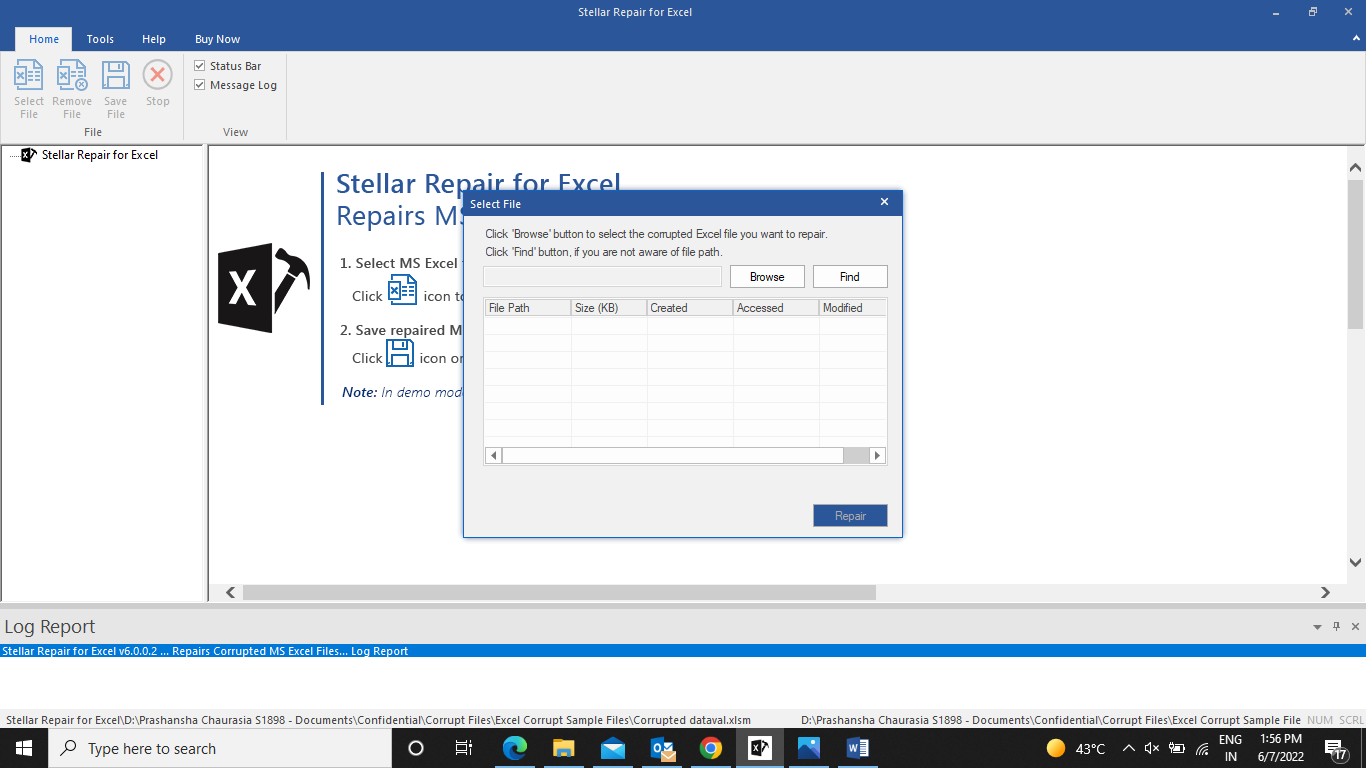
- After you’ve selected the Excel file you wish to fix; the last step is to click the “Repair” button.
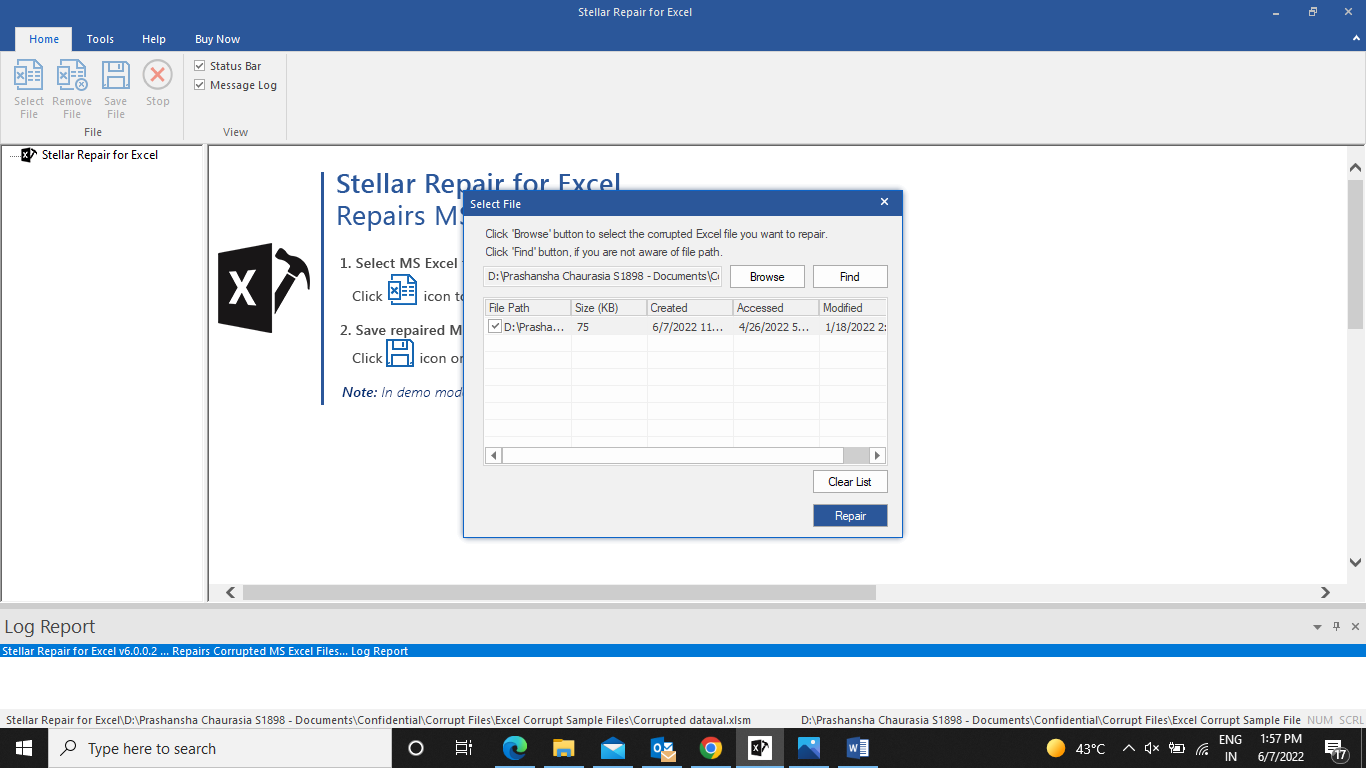
- The process will start immediately when you click the “Repair” button. You may monitor the project’s development and current condition in the Log Report area.
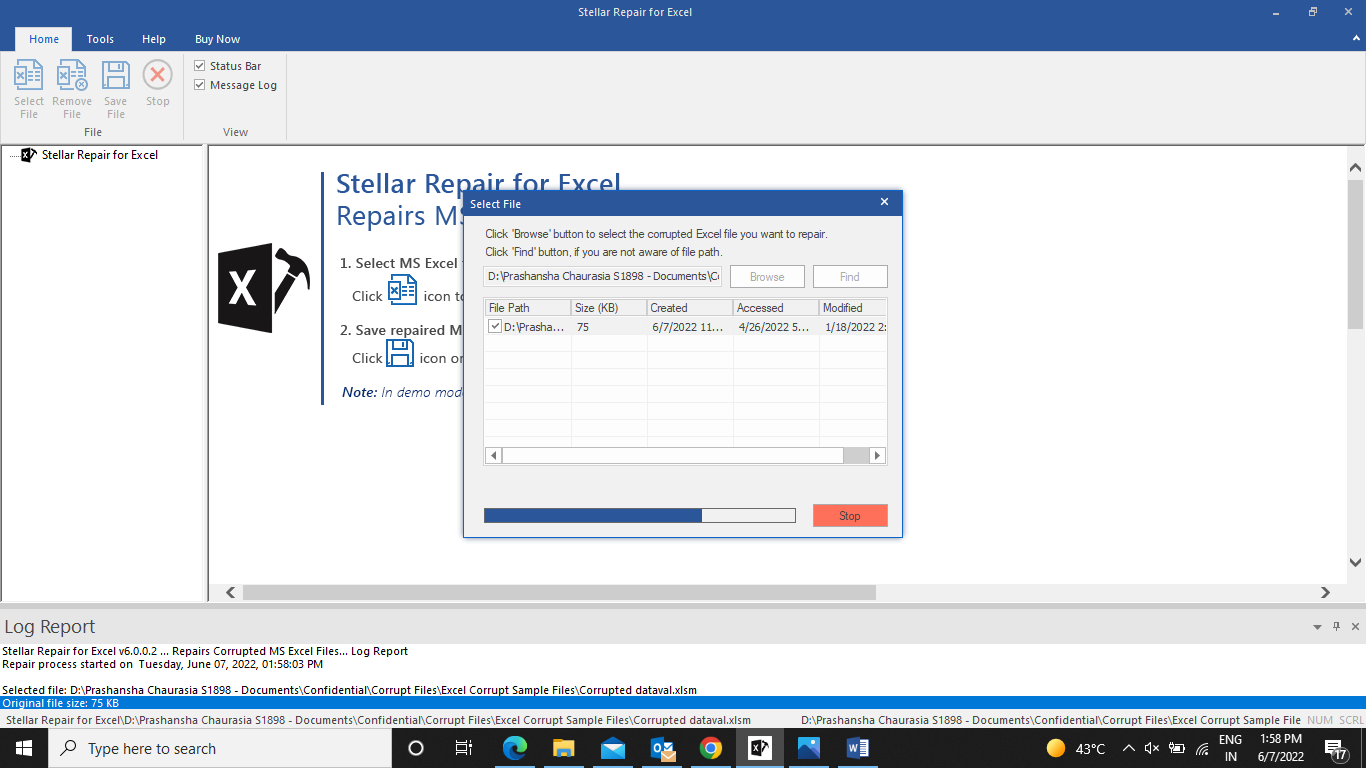
- After that, you can save the repaired file at the desired location.
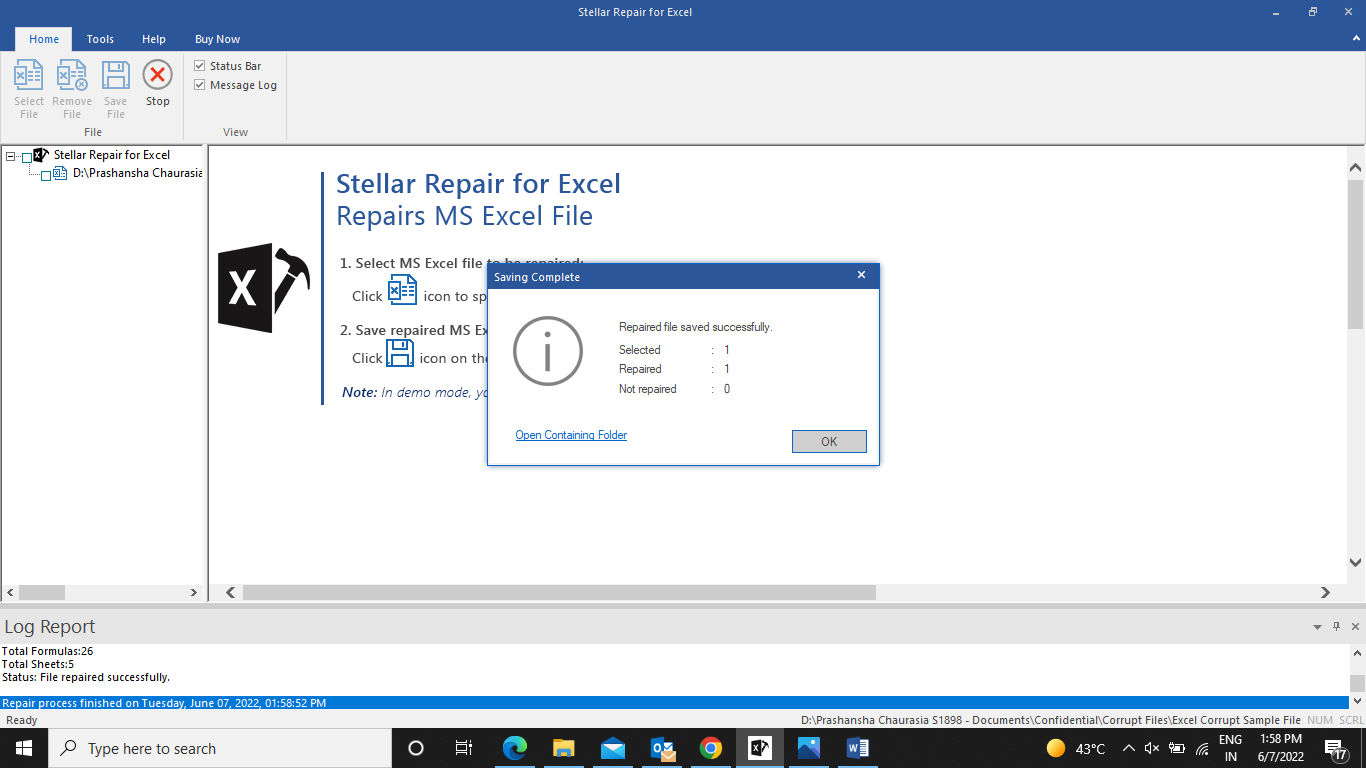
Pricing and Plans
To get the full edition of Stellar Repair for Excel, all you have to do is click a button. You can download a free trial, purchase the entire toolkit, or merely use the premium version.
- Free Trial version: Downloading a free trial version of Stellar Repair for Excel is the best way to get a feel for the product. However, you can only see a preview of the findings in the free version; saving your Files requires a paid subscription.
- Stellar Repair for Excel Full Version: It costs $39.93 per year for the premium version of the Stellar Repair for Excel. With a yearly auto-renewal membership, you can cancel.
- Stellar Repair for Excel File Toolkit: The Stellar Repair for Excel toolkit can fix Microsoft Word, PDF, and PowerPoint files as well. This is a better option. Using this software, which costs $69 per year, you may fix a wide range of documents.
The Pros and the Cons
The Pros
- The best spreadsheet repair tool.
- Excel attributes and cell formatting will be saved while your data is recovered.
- Easy-to-use program with no complications.
- A recovered file’s size is the same.
- Stellar Repair for Excel offers a high success rate when compared to other Excel repair programs.
- Use the most recent version of Excel.
- Using Stellar Repair for Excel, you may fix any corrupted or damaged Excel files.
- Excel data is protected against infringement.
- Excel files can be mended in batches, and a preview of the corrected documents is provided.
- The restored Excel files can also be seen in the preview window.
- No matter how large the document is, Stellar Repair for Excel will still repair it with no issues.
The Cons
- Stellar Repair for Excel is only available for major Windows systems and does not work on Macs.
- To decrypt an encrypted file, you must have a password.
Final Words
The best way to fix corrupt Excel files is to use the Stellar Repair for Excel Tool. The best thing about this software is that it’s free to use. An IT specialist is no longer required to fix this issue.
It can restore Excel files and will certainly meet your requirements in every situation. Stellar Repair for Excel has a simple and intuitive interface. To sum up it won’t be wrong to say that it is just an ideal Excel repair tool for everyone using who is facing Excel file corruption.
Follow TechStrange for more Technology, Business, and Digital Marketing News.