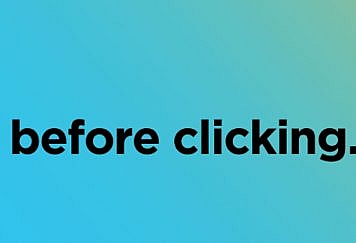When you use Microsoft Outlook, there is a possibility that you will end up with many PST files.
When you have a lot of different Outlooks user accounts, it might not be easy to keep track of all the different Personal Storage Folder (PST) files. Besides that, the PST files might include multiple copies of the same email. The performance of Outlook can be improved, and other concerns can be eased by managing several PST files within a single PST file. This is not at all a challenging endeavor to complete. The manual consolidation of many PST files into a single file requires time and effort. Because the manual technique is used, there is a possibility that the data will be inconsistent. Using software that can combine PST files is a superior alternative to consider. This post will let you learn how to combine multiple Outlook PST files into one. First, let’s understand what PST files are and what are the benefits of integrating several PSTs.
What is a PST File?
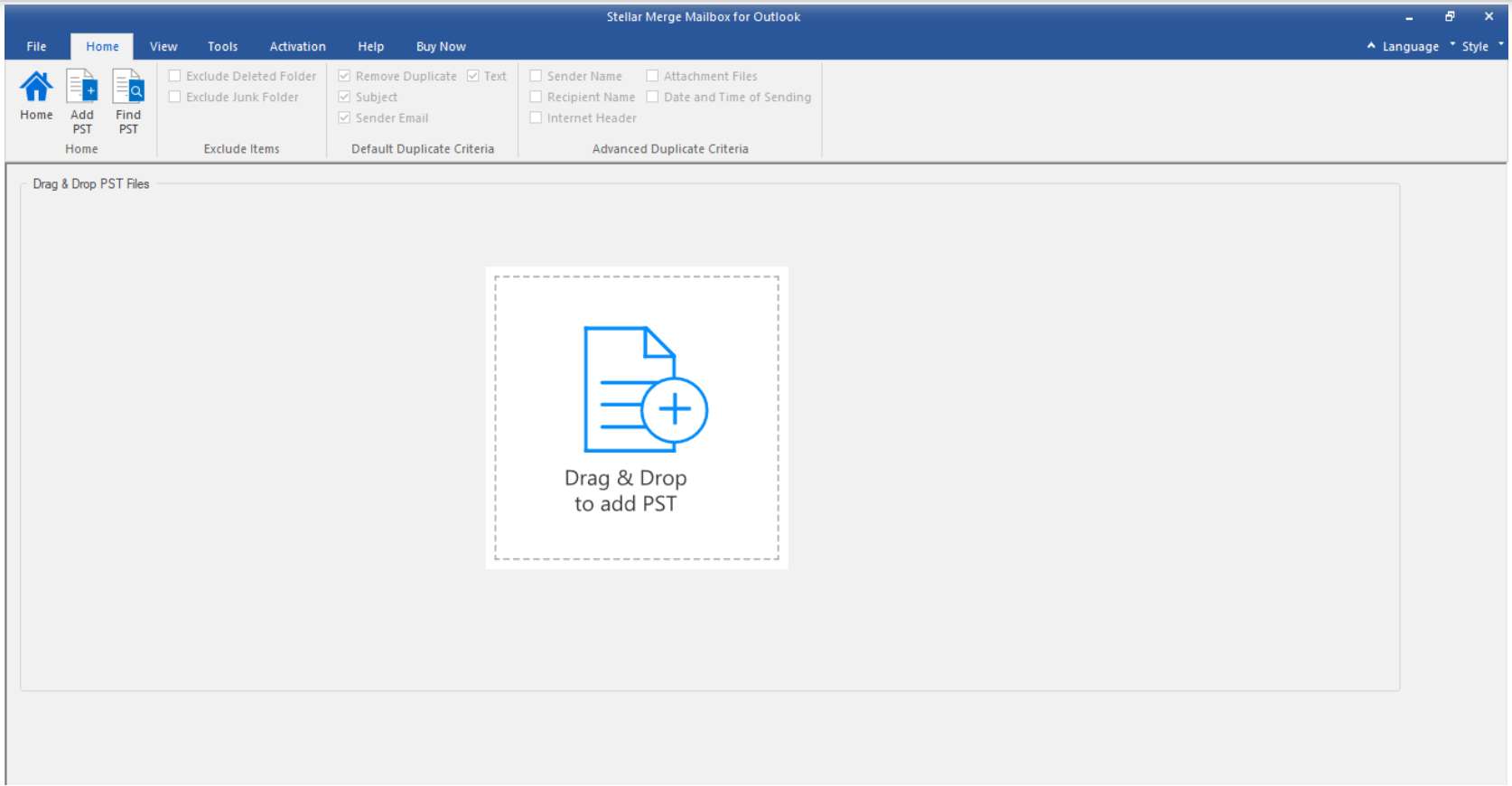
A Personal Storage Table (PST) file is the default file that Microsoft Outlook uses to store mailbox data. The file’s extension is. pst, and its name is referred to as a Personal Storage Table (PST) file. MS Outlook will often save any new messages, notifications, or contact information that you get on your computer whenever it can. In addition, any conversations, events, or other kinds of data backed up or exported from Outlook are saved as PST files. This applies to both the backed-up and exported versions. This holds regardless of the type of data being considered. You always have the option of importing the PST files into the same Outlook account and additional Outlook profiles on a different machine. This may be done by clicking the Import button on the File menu in Outlook.
Third parties make some programs available and can integrate PST files within Outlook. You can find these programs online. The development of these technologies has made it possible to streamline merging, making it so easy that it can now be done in less time and with higher accuracy. “Stellar Merge Mailbox for Outlook” is a great tool that can let you complete the merger within no time. It is just a perfect solution that can let you resolve all the issues related to the merger of the PST files.
An Introduction To Stellar Merge Mailbox For Outlook
Stellar Merge Mailbox for Outlook is specialist software that can combine several PST files into a single document. PST files protected by a password can be merged using the software. You have the option of creating a new PST file by merging multiple PST files, or you can add the newly merged PST to an existing PST file. You even can save the PST to a real-time exchange, Office 365, or Outlook account. Before you save the file, the software provides you with several choices to select the data of the PST files, allowing you to remove items that have been deleted or are rubbish.
The software will merge your PST files, and the resulting file 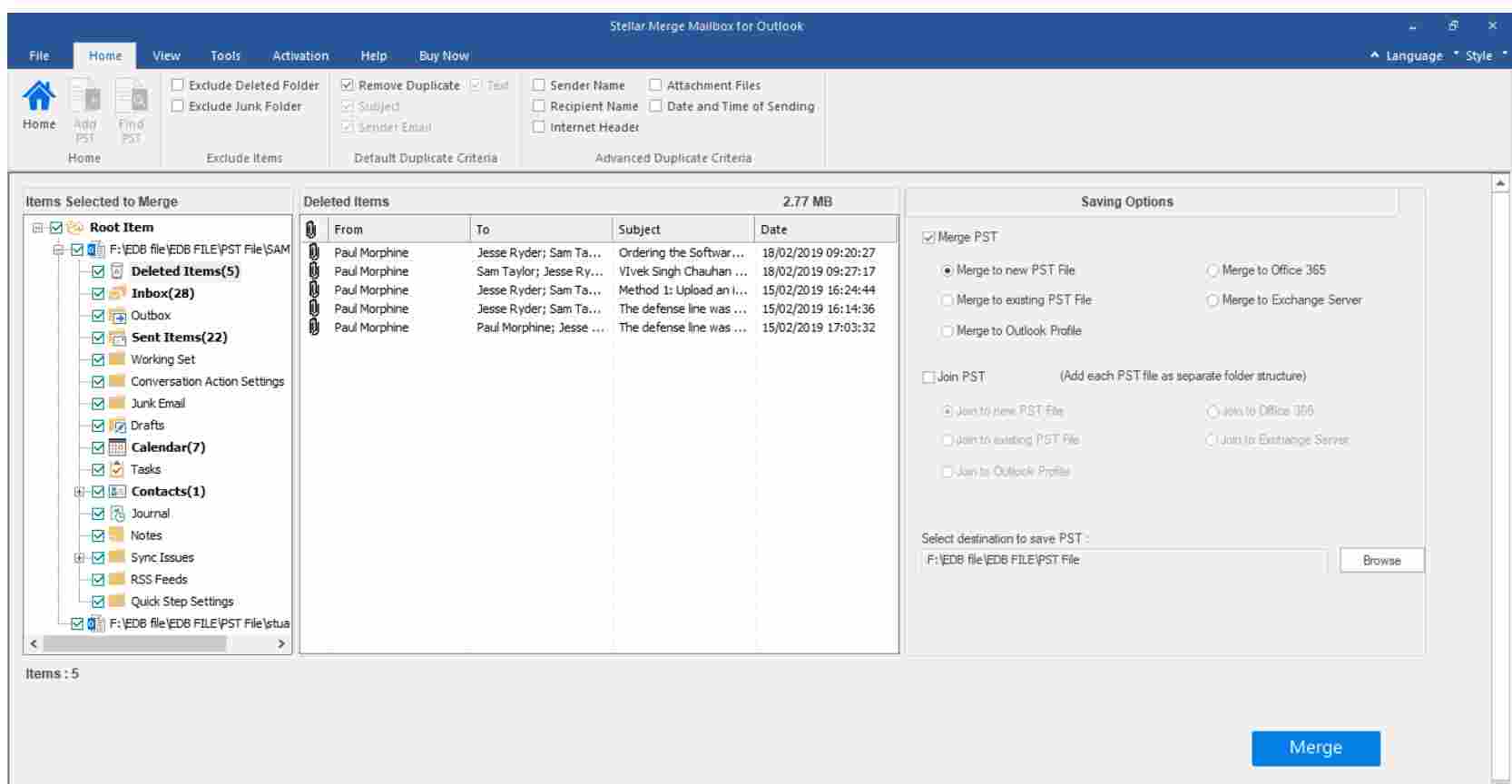 will be saved in the location you choose. Although the program operates quickly, the time necessary to complete the Merge is determined by the overall size of the PST files.
will be saved in the location you choose. Although the program operates quickly, the time necessary to complete the Merge is determined by the overall size of the PST files.
The premium program Stellar Merge Mailbox for Outlook is affordable and efficient in its operation. You can get the trial version without cost. You can preview the mail items in the free version, but to save the merged file, you must purchase and activate the software.
System Requirements
- Processor: Intel-compatible (x86, x64)
- Operating System: Windows 10, 8.1, 8, 7 & Windows Server 2012, 2008
- Memory: 4 GB minimum (8 GB recommended)
- Hard Disk: 250 MB for installation files
Features of Stellar Merge Mailbox
Merging Files Of Different Sizes
Outlook PST Files of Any Size Can Be Joined Using Merge Outlook PST Files. It is a brilliant choice for all files, regardless of how large they are. For those finding it hard to merge, the files initially will find an easy way out to complete the merger using the Stellar Merger Mailbox for Outlook.
Multiple PST Files Can Be Merged Easily and Quickly
The tool allows you to merge multiple PST files, including mail items like emails, calendars, contacts, journals, notes, etc., into a single PST. It maintains the original folder structure and contents while merging the information of multiple ‘matching’ folders.
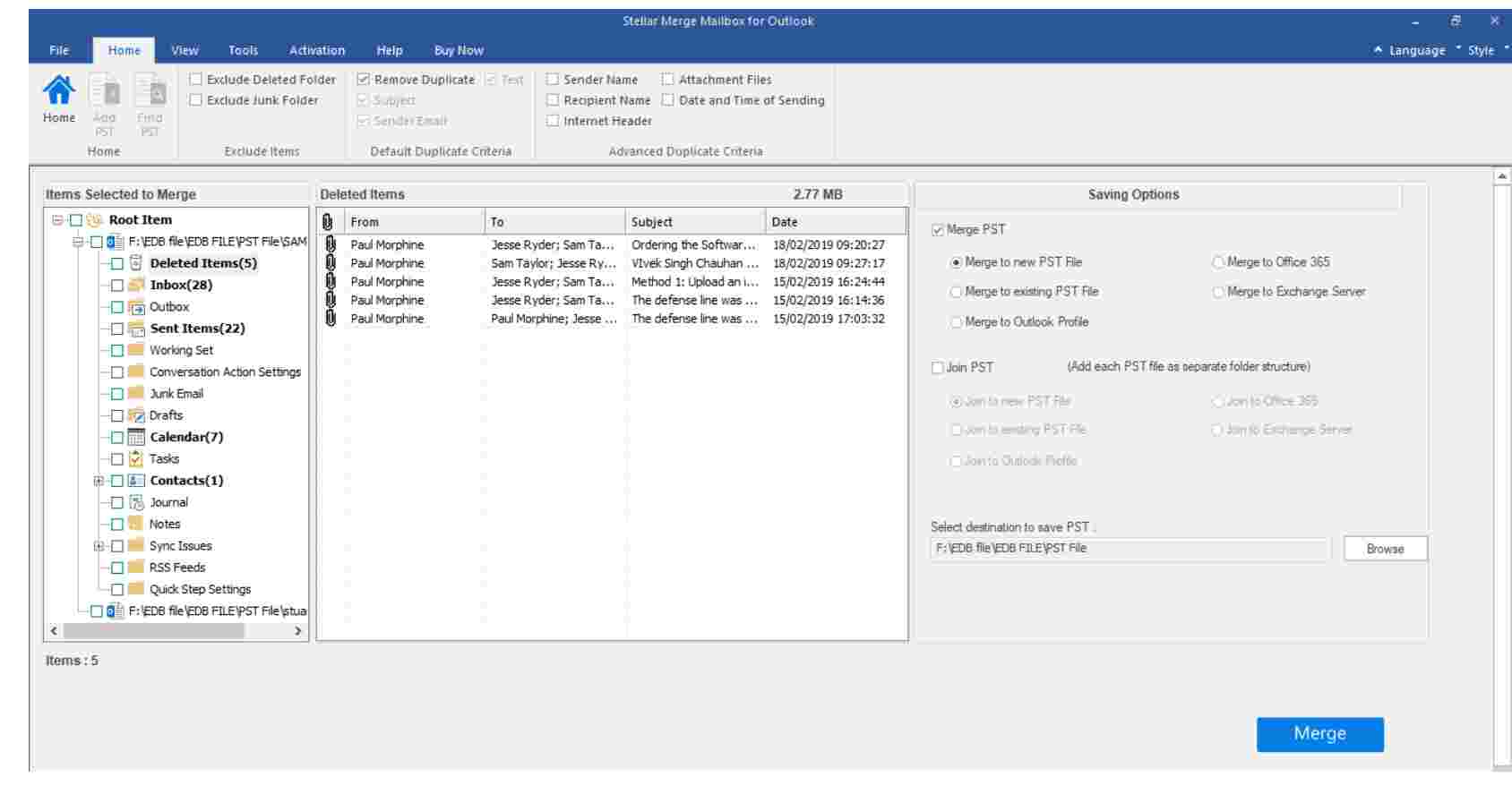 Getting Rid Of The Duplicates And The Unwanted
Getting Rid Of The Duplicates And The Unwanted
Using the merge PST tool, duplicate emails and other non-essential information can be removed from the merged PST file. There are several ways to identify and remove duplicates from an email.
The software offers a checkbox to avoid merging the Deleted and Junk Items folders for excluding them. An excellent tool for removing unnecessary data from the merged PST.
Multiple Saving Options
The utility offers a variety of options for saving the merged or combined PST files. Outlook profiles, Office 365, and Exchange servers can all be used to store the PST file. When saving the final PST, the user must choose the output option and specify a location for the file. Login credentials are required for Office 365 and Exchange servers. The mailbox email ID and server name are also required.
Emerging Encrypted Files
Using Stellar Merge Mailbox for Outlook, you can merge PST files password-protected. If you know the passwords to the PST files to be combined, the software will do so without a hitch.
Preparing The Logs
The merge PST software generates detailed logs of the merging operation. Details like the combined PST file location, process start and end time, and folder names are included in these reports.
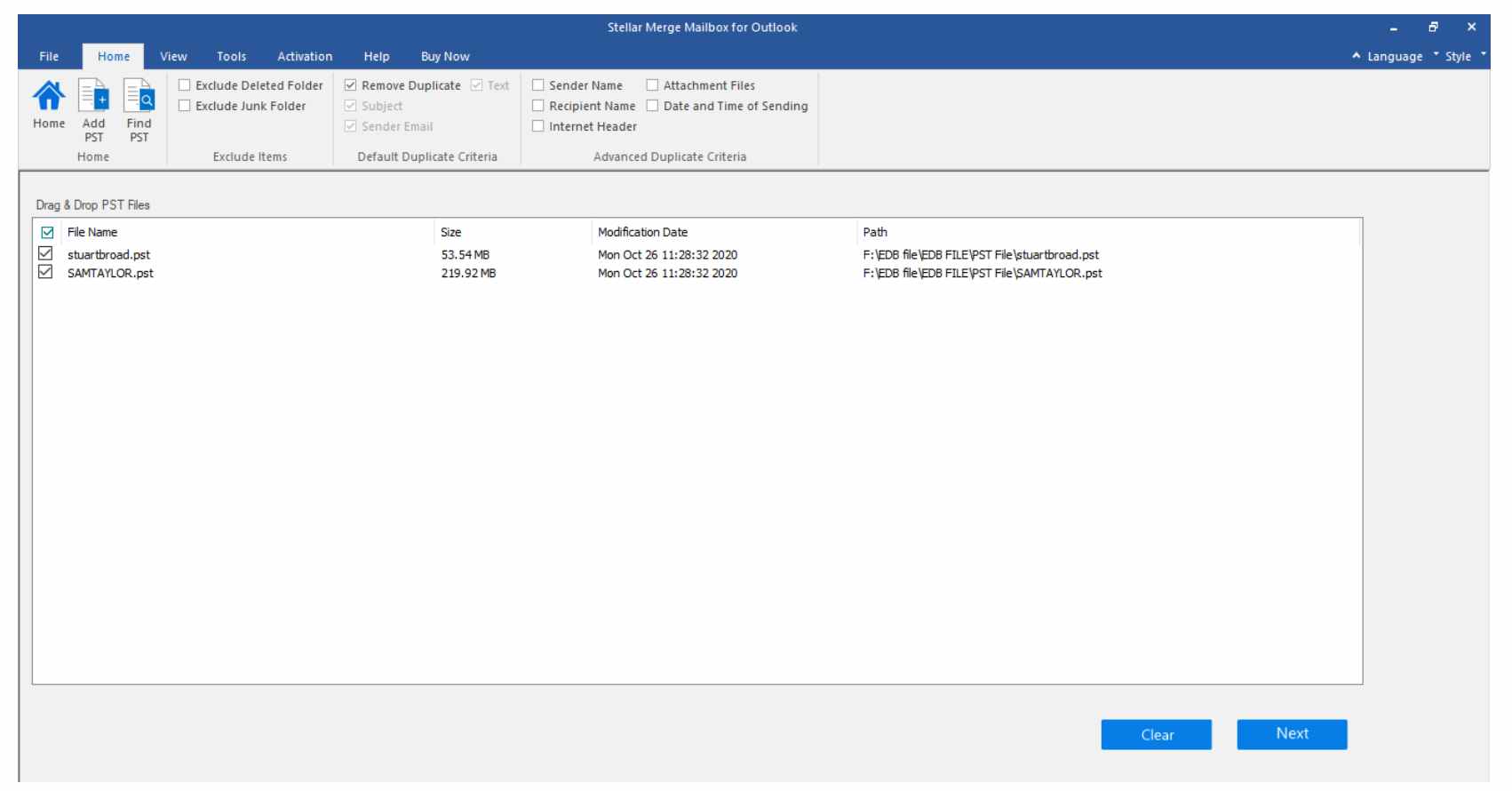 Merging PST files with Stellar Merge Mailbox
Merging PST files with Stellar Merge Mailbox
Follow these procedures to merge PST files using the PST merge software:
- To combine multiple PST files, launch the software and add the desired files one by one. There are two ways to merge the files. The drag-and-drop method or choosing the files one by one from the Home menu. If the PST files are hard to locate, it is better to use the search option to find them.
- Choose the PSTs you wish to merge and press “next.”
- Choose the different merger actions from the sections like Exclude Items, Duplicate Criteria, and Saving Options. Choose the location to save your merged files by using the Browse button.
- You are now ready to merge the files by clicking on the Merge PST button. Specify a location to save the merged PST file.
The Pros And Cons
The Pros
- User-friendly interface
- No kind of size or type restriction
- It helps in getting rid of the unwanted junk
- Permits saving the files as you like
- Keeps the original content
Cons
- Not found
Conclusion
The Stellar Merge Mailbox is a great application to assist those who want to keep the data intact and save extra space on the device. The entire process of using the application is very easy and will not bother even those new to it.
Follow TechStrange for more Technology, Business, and Digital Marketing News.