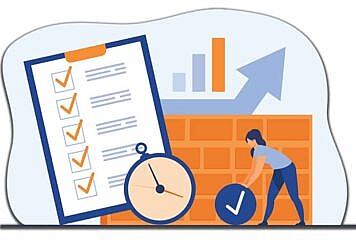Hours of footage are uploaded to YouTube every second. If you want to share a YouTube video with your friends, YouTube makes it easy. However, once you want to download a video, Google’s terms of service for YouTube say no on the copyright front.
Is it possible to get YouTube videos for offline viewing?
Yes, stealing videos from YouTube is not a big no-no, just for yourself, and not for dissemination.
Here are 2 ways of saving YouTube videos for offline playback.
Download YouTube Videos One by One Online
YT1s.com is an online YouTube downloader to help you save YouTube movies to your device. This free online tool is easy to access YouTube videos by pasting the URL. It can download and convert YouTube videos to MP4 and MP3 without registration. This site is also available for Android phones. It can download YouTube videos to Android phones directly by opening this site from your browser on a mobile phone.
The steps of downloading a YouTube video online are pretty easy:
- Access the YouTube URL you need to download. Copy and paste the URL to this online site.
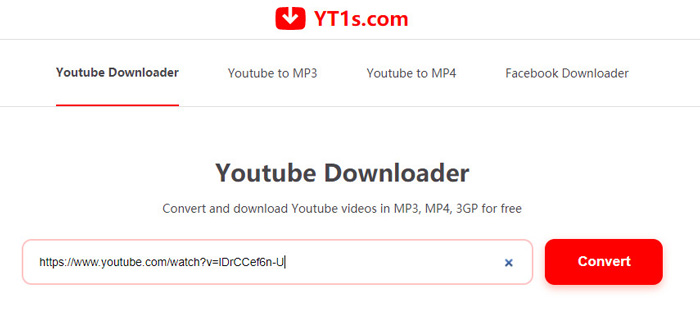
- Click “Convert” and then select the file format and resolution you wish then click the “Get link” button.
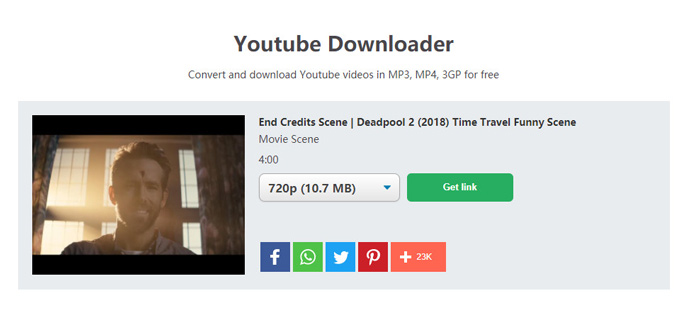
2. After processing the YouTube video, click “Download” to save the YouTube video to your computer locally.
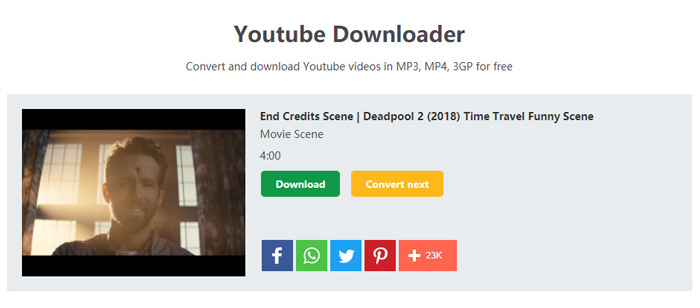
Things get tricky when you want to download the latest YouTube video because this site is not 100% working for some newly released videos.
Don’t worry, you have options! Just move to the next part.
Save Any YouTube Video by Recording
To get the best control over downloading all online YouTube videos, third-party software is the solution. Unlike a video downloader program, a video recorder can record anything that is happening on your computer. It is not blocked by YouTube and can easily save any YouTube video you need.
As for the YouTube video recorders, Apeaksoft Screen Recorder is one of the best options.
Apeaksoft Screen Recorder is a fantastic tool for Windows and Mac computers. It can record all the activities from your computer desktop, browsers, webcams, and programs. That means you can save any YouTube videos while you are watching the movies via your browser.
Besides saving YouTube movies, it is counted among the best YouTube video saver software for:
① Save any videos from YouTube, Facebook, Twitter, Instagram, Twitch, and more.
② Record audio separately from online videos to grasp background music.
③ Real-time editing while recording screen and videos like draw shape, add text, etc.
④ Record webcam to create picture-in-picture activities.
⑤ Advanced recorder can lock/exclude window, and apps’ recording.
⑥ Timer recording can start a YouTube live video recording automatically without sitting in front of the computer.
Now, let’s check how to use the YouTube video recorder to save movies from YouTube.
Step 1. Select Video Recorder
Free download this YouTube video saver on your computer. Initiate the software and select “Video Recorder”.
If you want to save YouTube music, just select “Audio Recorder”.
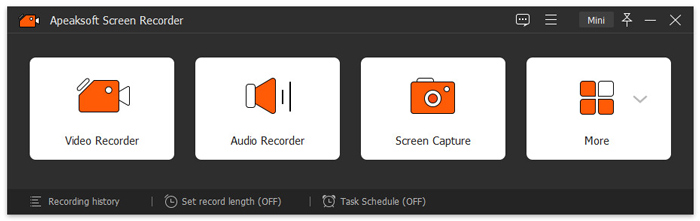
Step 2. Make YouTube recording settings
In the “Video Recorder” window, you should make the recording settings:
Recording region
Click “Full” to record the whole screen if you want to play YouTube videos in full screen. Alternatively, the “Custom” option lets you choose the fixed region or any recording area by dragging the red point on the side.
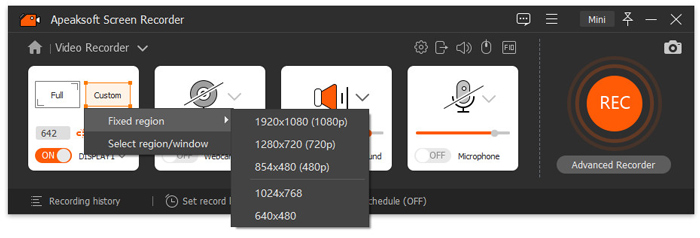
Audio recording source
Then choose the audio source for the YouTube video. If you want to record a YouTube video with audio, just toggle on “System Sound” and disable “Microphone” to avoid any noise.
This software gives you more controls of audio to adjust the volume mixer, audio enhancement, and more.
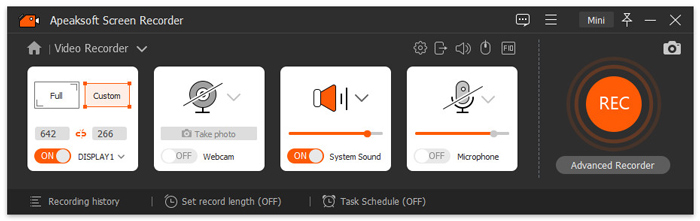
Step 3. Record YouTube video
While all the settings are done, just click the “REC” button to start recording the YouTube video on playing it.
While recording, the real-time editing tools (a gear icon) in the floating bar enable you to edit the video effects. That works efficiently when you want to create a video tutorial, a presentation show, and more.
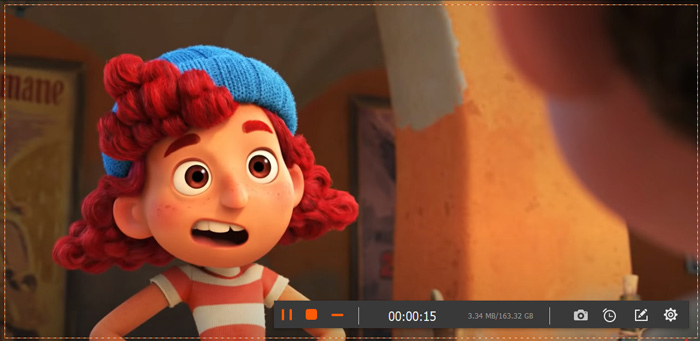
Step 4. Preview and save YouTube video
This tool supports pause and resume recording. The stop button will direct you into the preview window, where you can watch the recording and use the clip button optionally to cut down unwanted parts.
Finally, click “Save” to export the recorded YouTube videos.
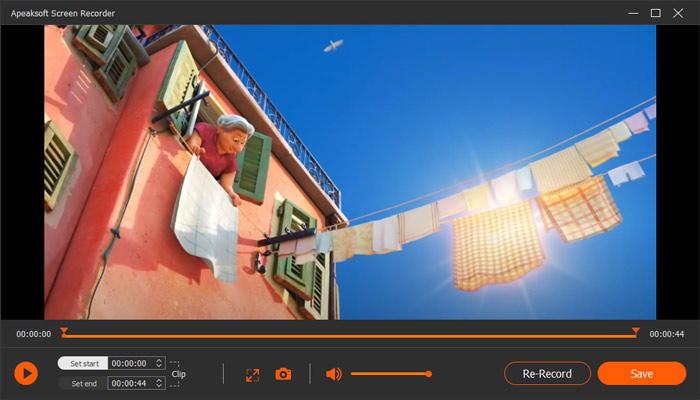
Then you can watch those offline YouTube videos conveniently.
Bottom Line
Due to copyright protection, YouTube stops users from downloading videos from offline viewing. For some reason, you may need those online videos for offline playback without the Internet. Here, you can learn from 2 ways to save YouTube videos. One is downloading online videos directly and the other one is to record YouTube videos. Which way is your favorite one?
Or maybe you have more ways of saving YouTube videos?
Do not hesitate to share your ideas with us by leaving your comments below.
Follow TechStrange for more Technology and Business News.