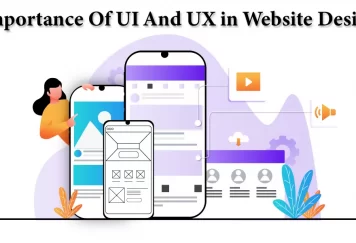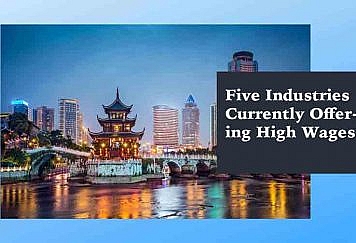If you want to downsize your pdf files, then there are a few methods that you can use to do so. Although pdf files are considered to be a symbol of perfection, you must know that there are some cons of this format and the size is one of them. The size of pdf files matters when you are having images saved in this format. It can be exceedingly difficult for you to share or even upload pdf files online if they are big. In this traction, we are going to introduce you to the simplest ways and tools that can help you in getting a reduced pdf file size.
Avoid scanning PDF files
People usually scan pdf files to combine them. You must know that this has become like an old procedure, today you don’t have to print out all the files and scan them again together to merge them rather you have online tools for this purpose. Now we don’t only discourage printing and scanning because it is a sole waste of time, but one should also know that it simply affects the size of the pdf docs. When you scan pdf files, then you should know it is going to be double in size if you compare it with electronically merged documents. So, if you want to get lower sized pdf files, then you should always avoid scanning them. Below are tools and methods which will do your job easily in this regard.
Reduce pdf file size using Duplichecker
Duplichecker.com provides free and reliable SEO tools. Reduce pdf tool is one of the pro services offered by this website. If you want to reduce pdf file size online, then this is the perfect utility for you. This online compress pdf tool is a free utility. The working process of this online pdf reducer is also amazingly simple, and even a non-specialist can learn how to compress files even his/her first time. You have to open the tool on your browser, and from there you can use the uploading options to grab the large files for reduction.
When you have uploaded the large pdf files from your local storage/Google drive/dropbox, then you have to click on the “compress” option and let the tool do its work. You will get a good quality reduced file in less than five seconds. You can also compress online files by using their URL with this online compressor tool.
Save files in a reduced-size version
If you have adobe on your device, then you can also consider this option while downsizing your pdf files. We want our readers to understand that this is a very simple way of reducing the size of pdf docs or even images. You have to open adobe acrobat pro on your device after of course installing it. When you open the tool, you would see the file option on the top left corner. Use the ‘file’ option and select the ‘save as’ menu from there. A new box will pop up; in this box, you would see different saving options. From this list, you have to click on the very first option that says ‘save reduced size PDF’. This is an easy method and is often used when you are creating a new file in pdf format.
Adobe PDF Optimizer
One should know that the adobe pdf optimizer program is also incredibly famous if you want to downsize pdf files. This is a remarkably interesting tool that can help you reduce a complete pdf file to a lower size. The optimizer tool would give you complete access to the file when you open it in the service. You will get complete information about the different types of content available in the file and their contributions to the size of the total file.
This information is going to help you select the different components on the file that you need to compress. In this way, you can keep intact the quality of the file. This is a very professional way of reducing pdf files, but you should have complete knowledge of using this tool.
MS Word and PDF Downsizing
This option can also be used to produce a fairly smaller size file, but you must understand that it is only valid when you are creating a new file. Everyone can use this option as it is extremely easy to execute. You have to open the word file that you have created and which you want to save to pdf. After opening the file, you have to move to the ‘file’ menu. From there you would go to the ‘save as’ menu bar, and by doing so, you would be directed to a new page. In this new page/menu, you would see different saving options.
You have to select the PDF format from there, and at the very end of this menu page you would see an option that says ‘minimum size (publishing online)’, enable this option and your file would be saved in a reduced version!