Living in the age of technology brings so much valuable comfort for us. Mobile phone devices are also one of the great benefits of information technology. But sometimes, when your iPhone gets stuck or does not perform proper functioning, it also brings so much agitation and frustration with it. Having your iPhone stuck on the Apple logo is very annoying that most of us have to face. This article brings complete information about how to fix your iPhone stuck on the Apple logo.
How To Fix iPhone Stuck on Apple Logo?
The availability of various iPhone versions in the marketplace brings so much reliability regarding its updated features in every newly introduced model. But sometimes, despite the new models, mobile devices are bound to have some functional problems. But perks of technology are that instead of vesting your local mobile repair shops and markets, now you can fix your iPhone till the end of this article. We bring you all the important information and reliable and effective software, and all the working steps to help you in your task. Now you can fix your iOS system problems that include being stuck on the Apple logo, screen blackout or recovery mode loop, etc.
What causes your iPhone Stuck on Apple Logo?
Having your iPhone suddenly stop working and get stuck on the logo make you wonder what the problem causing things is. Sometimes people thought maybe resting your phone for a while might fix this problem but knowing iPhone, it never worked like that. It is most likely that you can easily approach the solution if you can understand the catalyst for the problem. Before going to fix your iPhone mobile, make sure you know the problematic causes. Your iPhone might be get stuck to the Apple logo due to the following mentioned reasons.
1. Jailbreak
Sometimes people thought that performing jailbreak to your iPhone by themselves or by some technician would not cause much hindrance in the operational performance of your IOS system. But Apple has strict privacy and security policies, so it is tough to enjoy the same working reliability as your phone. Chances are high that your iPhone will be stuck to the Apple logo if you have attempted the jailbreak process in your phone.
2. iOS Updates
Sometimes the iPhone gets stuck on the Apple logo after upgrading to the newest IOS 12 or 13. There are various underlying reasons involved in this process, but mostly it happened because of downloading a new version on the old version iPhone.
3. Restore
Restoring your iPhone on iTunes or iCloud highly holds the chance to enable your phone stuck on an Apple logo. Sometimes people could go quickly on the restore process regularly, but for some reason, many people on all iPhone models have to get stuck on their phones.
4. Data transfers from your computer to your iPhone were somehow corrupted
Transferring your data from one device to another has never been an easy task. So chances are high to get your iPhone stuck on the Apple logo after moving data from your computer to your phone. Sometimes it is due to the reason that the data transfer might be somehow corrupted.
5. Hardware Issues
Sometimes internal hardware damage might also be a leading reason to leave your phone stuck on the iPhone logo. Accidentally dropping or liquid damage may harm your iPhone.
How to Fix Your iPhone Stuck on Apple Logo?
Most people do not know how to fix their iPhone with a blank or black screen or just an Apple logo screen. Well, this is now going to change. By navigating through our briefly described best methods, you can fix your IOS system on your own. There are three ways to set your iPhone back to normal.
1. Try To Force Restart iPhone.
One of the primary and most robust ways to use StarzSoft Fixcon on the iPhone stuck on the Apple logo issue is to force-restart the phone. See, it goes with the saying, “Let’s start it from the start.” You can follow the following steps to follow for force restarting your phone. With some minor changes, restarting iPhone is identical for all the iPhone versions, including iPhone 7, 8, XS, and other versions. For iPhone 8 or newer version, this is how it’ll work.
- Hold and release the Volume Up button from the side of your phone.
- Hold and release the Volume Down button of your phone.
- Press and hold the side button for approximately 10 seconds.
- Make sure to follow all the actions in one consistent manner.
- Once the iPhone reboots, and leave the side button.
- Chances are you can get control of your phone again if the causes were not serious.
2. Use iOS system repair software.
- Sometimes a simple force restart could not be enough to fix the iPhone stuck on the Apple logo. With the help of Tenorshare ReiBoot software, you can solve the problem totally like a pro. This is the best renowned iOS recovery software and can come in standard and deep repair. The standard repair provides you services without losing your precious data, while the deep recovery mode usually starts the recovery process from the start, and you can lose your data. Following are some simple steps to get the best results.
- Download and launch Tenorshare ReiBoot software on your Windows or Mac.
- Run the software and connect your mobile with your computer. Click the “Start” button.
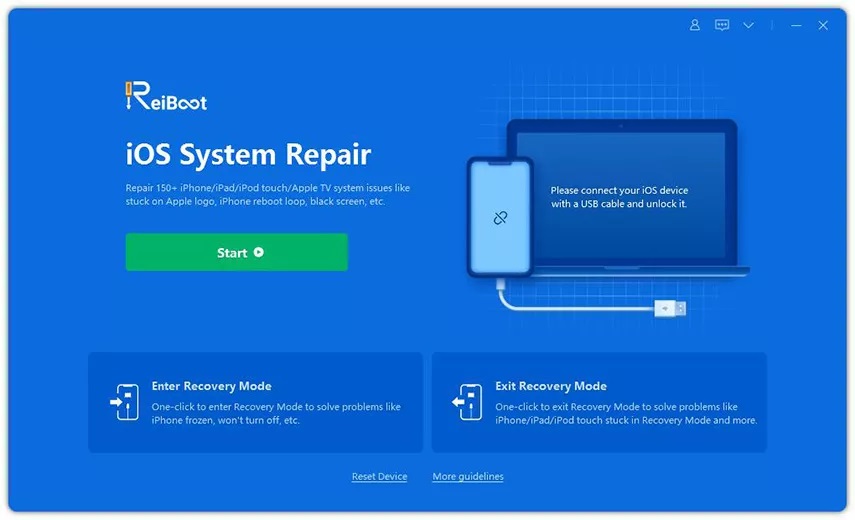
- Click on the “Standard Repair” and Click on “Standard Repair” button.
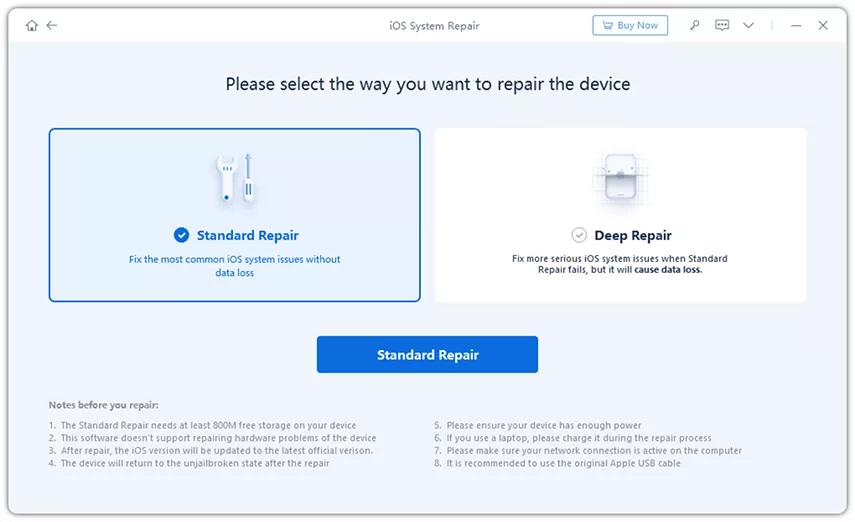
- Download the firmware package online via clicking “Download”.
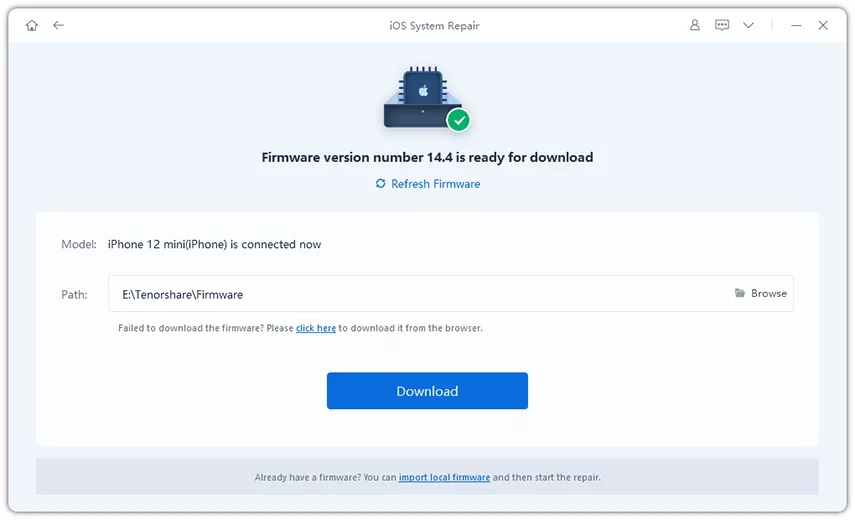
- Clicking “Start Standard Repair”, you can start to fix your iPhone.
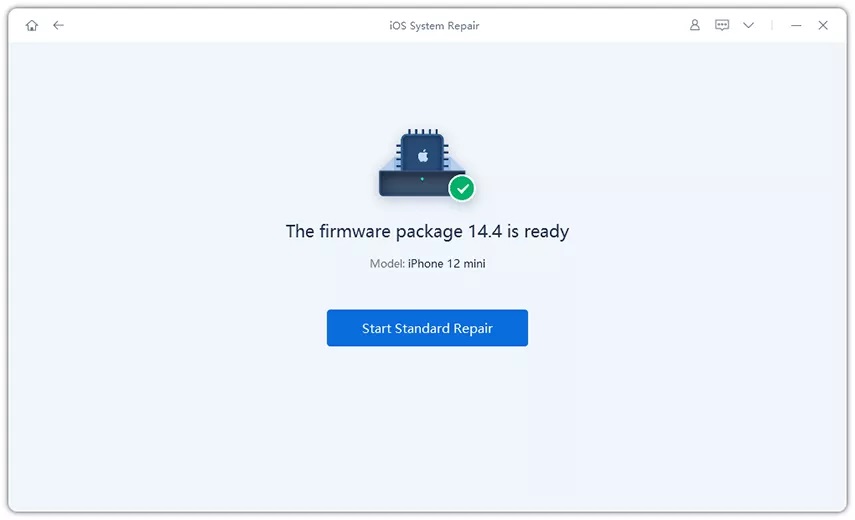
- Wait for a few minutes, your iPhone will be fixed successfully.
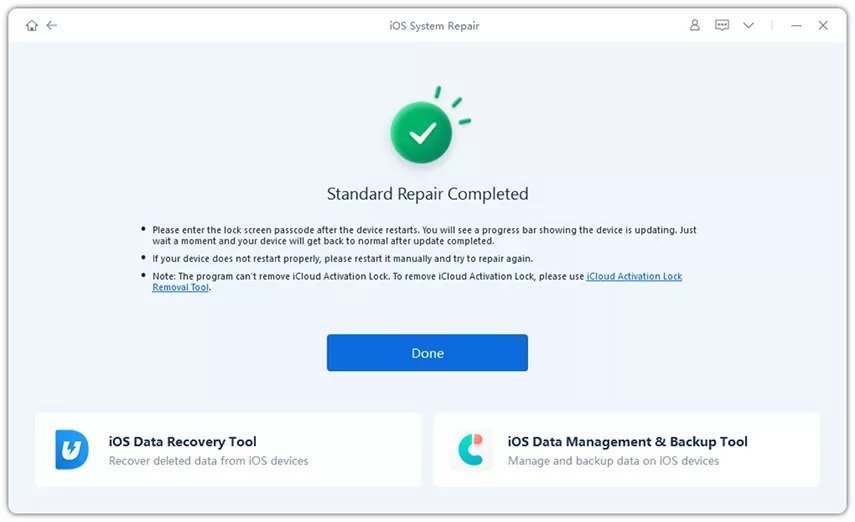
- The software is reliable for all models, ancient to the latest versions of the iPhone.
3. Update or Reinstall iOS using iTunes
- Connect your iPhone with your computer via USB cable.
- Click devises Section > your device name > Summary tab for your device.
- Tap Restore iPhone.
- Click Restore.
- Agree on the license document.
Disadvantages
- Delete data stored in your iPhone.
- Delete downloaded apps, songs, and videos.
4. Put iPhone into DFU Mode
iPhone can be restored by putting them in DFU mode. DFU mode is known as a device firmware update. DFU is a different recovery and restore mode than other software because it provides a complete reload of your iPhone’s firmware, not just software.
- Connect your iPhone to the computer via USB cable.
- Press the home button and lock button simultaneously.
- Release the lock button after 8 seconds while still holding the home button.
- The iPhone will be in DFU as the screen would not show anything.
Disadvantages
Apple does not provide any instruction about DFU mode because of its disadvantages.
- Will erase or delete your data.
- It might corrupt core system files.
Summary
Having problems with your mobile devices is expected, and now you can also fix your screen-struck problems of iPhone by yourself without facing any difficulty. We make sure to bring you the more reliable methods parallel to the causes of the iPhone Apple logo stuck screen. With the help of Tenorshare ReiBoot software, you can now fix your iPhone and iOS problems with much reliability and complete understanding.
Follow TechStrange for more Technology, Business, and Digital Marketing News.





