As one of the best Windows-compatible apps, Stardock Fences aids in successfully arranging desktop icon management.
You may manage and organize documents, and programs with the app. It even gives you the option of hiding shortcut icons and many more private items. You may also design your own settings and use folder portals for organizing the desktop.
However, if you don’t manage Stardock Fences, you are still able to use the alternatives listed below for those mentioned uses.
iTop Easy Desktop
iTop Easy Desktop is one of the best Fences alternatives and it supports the latest Windows 11 as well as older versions. You can add transparent boxes to the desktop and use them for icon organization. After that, you may arrange your program’s shortcuts into separate groups by moving the shortcuts into the category boxes.
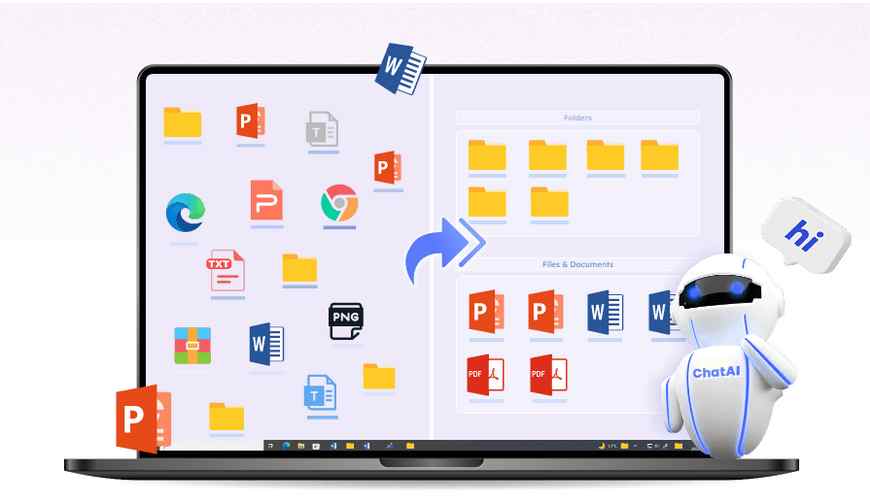
If you select Quick Start, as soon as you run iTop Easy Desktop, the shortcuts, files, folders, and icons will be arranged into boxes. Expert users have the option of Customizing the items by manually creating boxes to arrange them.
The latest release of iTop Easy Desktop includes ChatAI, a potent AI chatbot that is combined with ChatGPT. You can use it for help with your writing, translation, knowledge tests, etc., and it runs straight from your desktop without opening the browser.
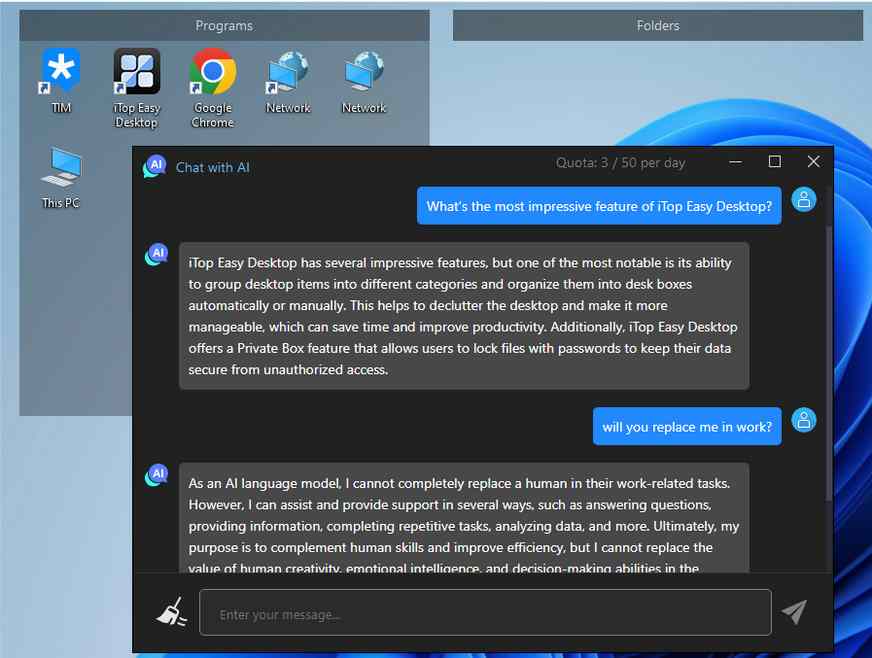
This software additionally includes helpful Quick Actions, such as the ability to double-click on your desktop to hide or show all desktop items and the ability to do a search at any moment using a hotkey. Additionally, you may create a Folder Portal if you want fast access to a particular folder from your desktop.
If you know how to use ChatGPT then use it with iTop Easy Desktop to assist with your writing, translation, and knowledge tests, you can follow these steps:
- Install iTop Easy Desktop: First, download and install iTop Easy Desktop on your computer. It is an application that provides a user-friendly interface for interacting with ChatGPT.
- Launch iTop Easy Desktop: Open the iTop Easy Desktop application on your computer.
- Connect to ChatGPT: Once iTop Easy Desktop is launched, you will have the option to connect to ChatGPT. Click on the “Connect” button or a similar option to establish a connection.
- Specify your task: In the input box provided, enter your writing, translation, or knowledge test-related query or prompt. Be clear and specific about what you need assistance with.
- Engage in a conversation: Start the conversation by typing your message or question and press Enter. ChatGPT will generate a response based on the context and your input.
- Refine and iterate: Review the response generated by ChatGPT and, if necessary, provide further instructions or ask follow-up questions to refine the output. You can iterate this process to get the desired result.
- Use available commands: iTop Easy Desktop offers various commands to enhance your interaction with ChatGPT. You can use commands like “/translate” followed by your text to get translations, “/knowledge” followed by a question to ask for specific information, and “/test” followed by a question to test your knowledge.
- Review and edit: Once you receive a response from ChatGPT, review it for accuracy and clarity. If required, you can make edits or modifications to the generated text to refine it further.
- Save your work: If you want to keep a record of the conversation or generated text, you can save it in a text document or copy and paste it into another application.
- Disconnect and exit: When you have completed your tasks, you can disconnect from ChatGPT and exit iTop Easy Desktop.
Remember that while ChatGPT can provide helpful suggestions and information, it’s important to verify the accuracy of its responses, especially when it comes to knowledge tests and critical writing tasks.
How to use iTop Screen Recorder?
Step 1: Download the free program from the official iTop website and run the installer.
Step 2: Launch the app, and then select Quick Start to have all of your programs, files, and folders automatically organized into separate desktop boxes.
Step 3: On the desktop, left-click to create a new box. By putting the cursor along its edge and moving the mouse, you can change the box’s size.
Step 4: To give the box a category title, double-click its top.
Nimi Places
Nimi Places is a good option if you become weary of looking for the best Stardock Fences substitutes. The Windows desktop organizer is cost-free. You can use the tool to store files and folders for certain purposes.
The tool makes your system’s desktop excellent and provides you with amazing solutions while creating various taskbars. The contents of the containers are shown by thumbnail icons that help you in locating programs, documents, and files.
ViPad
ViPad is a free personal desktop organization tool for your personal Windows desktop. You will have simple access to your most frequently used programs and system files thanks to its user-friendly interface.
The most noticeable feature is its basic yet effective user interface. Unlike many other desktop icons, ViPad desktop icons are placed in a vertical style that makes them easier to peruse. You are going to notice how this new style gives more space for content and more methods to organize your files. Also, ViPad has a custom toolbar that you can quickly find your files.
It saves your time and your energy and it’s free to use with no hidden fee. The software only needs to be downloaded once, then used.
SideSlide
SideSlide organizes your PC life in a special and personalized way while keeping your desktop clutter-free. With the help of dynamic containers, a keyboard launcher, and a number of other cutting-edge features, SideSlide enables you to quickly access everything you have and much more.
SideSlide is free to use. It is not packaged with any third-party software, nor does it contain any spyware or adware.
Put the app on any part of your Windows PC screen and you can include a variety of notes and photo slideshows, set reminders, save web clips, and more. You can create individual work to highlight the tools you use the most often and increase accessibility.
XLaunchpad
More desktop icons can be hidden with XLaunchpad, which also has a search bar that works similarly to let you list and access any data you need.
When the app is used, a layer will be added to your backdrop along with certain shortcuts that are frequently used. You can use the context menu to manage the screen’s appearance or add folders and program icons.
When not in use, the app can be moved to the system tray. The tool’s settings, which are accessible from the same location as the context menu, offer a few more options.
Real Desktop
As a Stardock Fences alternative, RealDesktop works effectively. Your desktop turns into a 3D room using the tool. It is an unusual approach to creating folders and shortcuts. It completely and actively delivers design to your desktop. You may take control of the full desktop which requires excellent design when you download the app.
With a desktop button, Real Desktop is fully compatible with Windows. When compared to other apps of a similar nature, it does not use up more disk space. Additionally, the app gives your desktop screen a great look and usefulness. Using this software will help your job in some way. In the current environment, users find it to be both popular and useful.
TAGO Fences
Your desktop icon management can be done easily with TAGO Fences. It allows a set of user-defined categories for the best organization, similar to Stardock Fences.
TAGO Fences will work if you’re looking for an easy approach to quickly organize all of your desktop icons. You can make use of a simplified user interface and a variety of settings modification options. You may alter the color, hide and reveal icons, set hotkeys, and more. Additionally, you can add a variety of shortcuts, such as files, folders, etc., inside one of the gates. The dragging and dropping of files are also supported.
For people who want an icon-free, simple desktop display, TAGO Fences will be a helpful tool.
Conclusion
Products like iTop Easy Desktop, Nimi Places, and others are excellent for effectively arranging the Windows 11/10 desktop. All of those app packages make it quick and simple to organize the software, folder, and file shortcuts on your desktop into several box categories. They offer a respectable range of features and possibilities as Fences alternatives.
Follow TechStrange for more Technology, Business, and Digital Marketing News.





